Created with Windows Vista, Startup Repair is even better in Windows 7. This tool is able to correct certain errors that prevent your operating system to be initialized, which usually happens by the absence of errors or system files. The tool does not fix hardware failures, errors such as hard disk or incompatible memory.
Startup Repair is located in the "System Recovery Options", where there are several diagnostic and recovery tools, and is only accessed before initialization, also known as boot.
Step 1. Before accessing the menu "System Recovery Options" on the computer, remove all floppy disks, CDs and DVDs and restart using the on / off switch. If you are using a Tablet PC or a touch a computer, connect a keyboard.
Step 2. If your computer has only one operating system installed, press the F8 key while the computer is restarted, this before the Windows logo appears. If your computer has more than one operating system, use the keyboard arrows to select the operating system you want to repair, holding down the F8 key.
Step 3. On the "Advanced Boot Options", select "Repair your computer" and press Enter on your keyboard. (If "Repair your computer" is not listed as an option, you do not have the recovery options pre-installed or your network administrator has turned off).
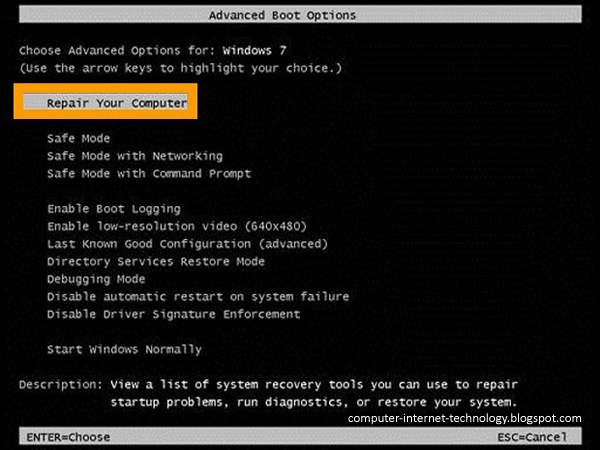
Step 4. Select your keyboard layout and click "Next" (Next). From the "System Recovery Options", click "Startup Repair" and when the computer finishes checking and correction, restart. The fix has been successful if Windows starts normally, without errors
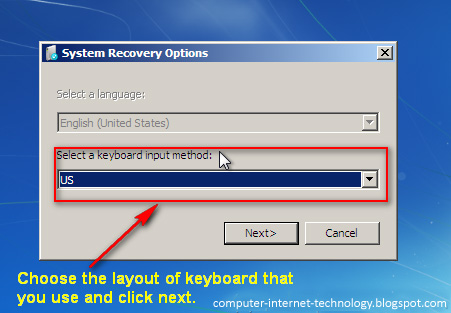
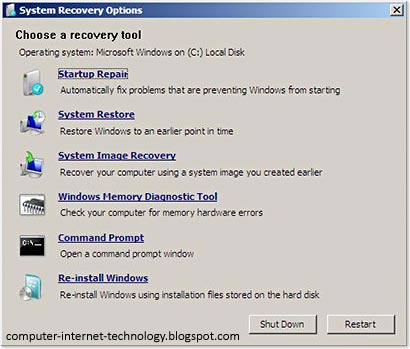
The following steps are only useful for those who need or prefer to recover using the Windows installation CD to repair the system. This will occur as needed when the computer is damaged to the point that you can not even access the menu "Options Windows Recovery."
Step 5. Insert the Windows installation disc. Restart your computer and watch the screen to boot from the CD. When prompted, press any key.
Step 6. After clicking on any key as requested in the previous step, you should get the screen of Windows Setup. Click on "Repair Computer".
Step 7. You will be directed to screen "System Recovery Options." Just select your language and click "next". Follow from Step 3, requesting a correction startup.
Step 8. The computer displays a screen with system errors recovered. After that, simply restart.
This is a rather useful and recommended when you encounter problems when you start Windows, but if these steps do not resolve, you probably need to format the drive and do a clean install of Windows , but worth a try. Always remember to keep up the backup of your most important files.










